Introduction
In the ever-evolving digital landscape, owning and managing a domain name has become crucial for businesses and individuals. Due to a variety of factors, you may occasionally find it necessary to transfer your domain to a different registrar. In this article, we will explore the process of domain transfer GoDaddy to Namecheap, two popular domain registrars. We’ll provide step-by-step guidance to ensure a smooth and successful domain transfer.
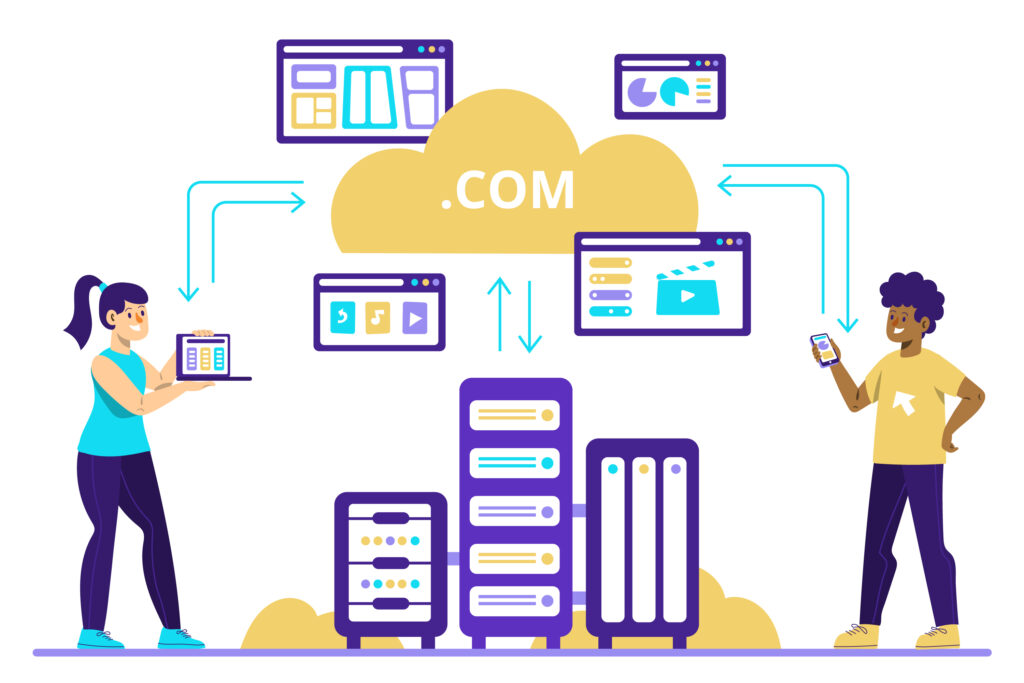
What is a Domain Transfer?
Transferring a domain name from one domain registrar to another is known as a domain transfer. It doesn’t include changing the ownership or content of the website associated with the domain; instead, it simply changes the domain’s management and billing from one provider to another. The process may vary slightly between registrars, but the fundamental steps remain the same.
Reasons for Transferring a Domain
There are several reasons why you might consider domain transfer godaddy to namecheap:
- Better Pricing: It’s possible that Namecheap has more affordable prices for domain registration and renewal.
- Consolidation: If you have multiple domains, transferring them to a single registrar can simplify management.
- Customer Support: You might prefer Namecheap’s customer support and service.
- Domain Management Features: Namecheap might offer more functionalities or an interface that is easier to use.
- Privacy Concerns: Some users might be more comfortable with Namecheap’s privacy policies.
Preparing for the Domain Transfer Godaddy to Namecheap
Before initiating the domain transfer process, it’s essential to make some preparations to ensure a seamless transition.
Backing Up Your Data
Before anything else, back up all your website data, including files, databases, and emails. While domain transfer doesn’t typically affect your website’s content, it’s always best to have a backup as a precaution.
Unlocking the Domain
Log in to your GoDaddy account and navigate to the domain management section. Ensure that the domain you wish to transfer is unlocked. Most registrars have domain locking as a default security feature to prevent unauthorized transfers.
Retrieving the EPP Code
Request the EPP (Extensible Provisioning Protocol) code or authorization code from GoDaddy. The EPP code is a unique identifier confirming your domain ownership and is required for the transfer process.
Checking Contact Information
Verify that the contact information associated with your domain is up-to-date and accurate. An incorrect email address or outdated contact information can ensure the transfer is completed on time.
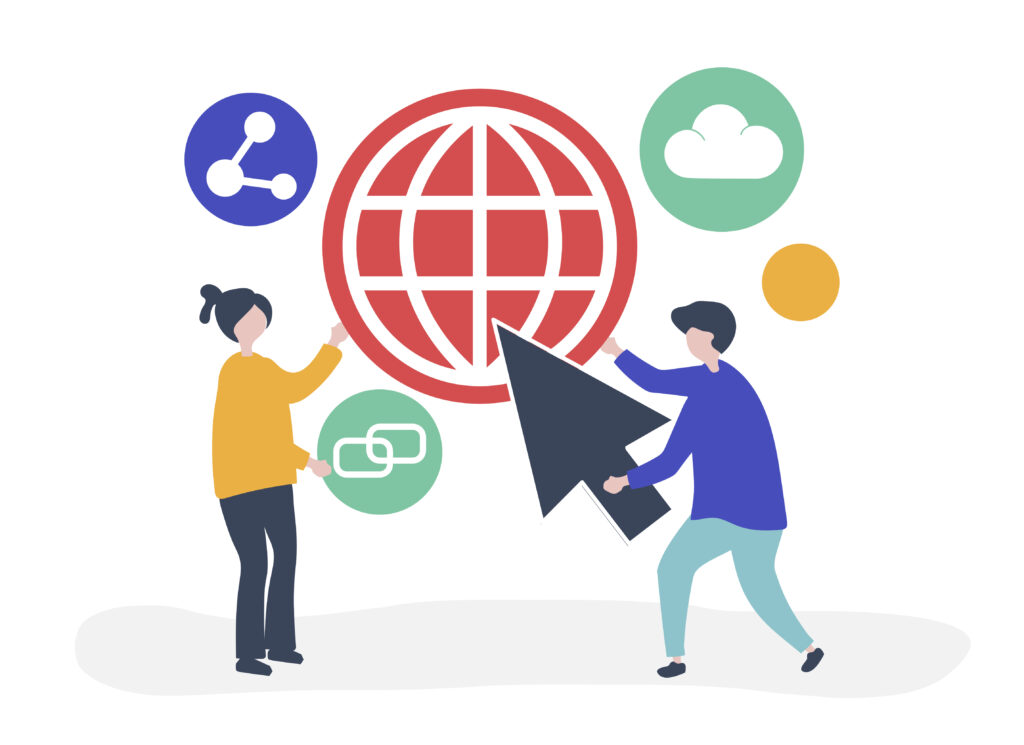
Initiating the Domain Transfer Process
Now that you’ve completed the necessary preparations, you can proceed with the domain transfer process:
- Login to your Namecheap account or create a new one if you already have one.
- Initiate the domain transfer by providing the domain name you wish to transfer.
- Enter the EPP code obtained from GoDaddy when prompted during the transfer process.
- Review the domain transfer details and proceed with the payment, which may include the transfer fee and additional years of domain registration.
Approving the Transfer at GoDaddy
Once the transfer process is initiated at Namecheap, GoDaddy will notify the domain’s administrative contact. This email will contain a link or instructions to approve the transfer. Make sure to check your inbox and follow the provided steps promptly.
Confirming the Transfer at Namecheap
After GoDaddy approves the transfer, the process may take a few days to complete. You will receive an email notification from Namecheap once the transfer is successful.
Domain Transfer Timeline
Generally the domain transfer process takes five days to seven days to complete. However, this duration can vary based on various factors, including domain extensions and registrar cooperation.
Potential Downtime and Mitigation
During the domain transfer process, temporary downtime for your website and email services is possible. To mitigate this, ensure that you inform your website visitors about the impending transfer and consider temporarily pausing any marketing campaigns.
Updating DNS Settings
After the domain transfer is complete, double-check the DNS settings on your Namecheap account. Ensure they match your settings at GoDaddy to maintain your website’s and associated services’ proper functioning.
Checking Domain Status After Transfer
Verify that the domain status at Namecheap indicates a successful transfer. Ensure that the domain registration period and other details are correct.
Domain Privacy and Protection
Consider enabling domain privacy protection at Namecheap to safeguard your personal information from being publicly accessible in the WHOIS database.
Domain Transfer Fees
Both GoDaddy and Namecheap might charge a fee for the domain transfer process. Check their respective websites for the most up-to-date pricing.
Common Mistakes to Avoid
Missing EPP Code
Ensure to retrieve the correct EPP code from GoDaddy and enter it accurately during the transfer process.
Expired Domain
Domain transfers are not possible for expired domains. Ensure your domain is active and not close to its expiration date before initiating the transfer.
Privacy Protection Conflicts
Disable domain privacy protection at GoDaddy before transferring the domain, as this feature might conflict with the transfer process.
Troubleshooting Tips
Failed Transfer
If the domain transfer fails, double-check the EPP code, contact information, and ensure the domain is unlocked.
Incorrect Contact Information
Ensure that the administrative contact’s email address is current and valid, which will be used for transfer approval.
Domain Still Locked
If the domain transfer is not progressing, check that the domain is not still locked at GoDaddy.
Conclusion
Transferring a domain from GoDaddy to Namecheap is a straightforward process that requires careful preparation and execution. Following the steps outlined in this article, you can successfully move your domain to Namecheap and take advantage of its features and services.
FAQs
Is there any downtime during the domain transfer?
Yes, there might be temporary downtime during the domain transfer process. You should inform your visitors beforehand and plan for the transfer accordingly.
Can I transfer an expired domain?
No, domain transfers are not possible for expired domains. Ensure your domain is active before initiating the transfer.
How much does it cost to transfer a domain to Namecheap?
The cost of transferring a domain to Namecheap varies depending on the domain extension. Namecheap’s website provides detailed pricing information.
